Manupatra User Guide |
LEGAL SEARCH
This interface will assist you in search for judgments.
- Advance Search
- Citation Search
(A) Advance Search
Searching for cases by "Subject / Sub - Subject
1. Click Legal Search
2. Choose subject from the drop down box of subject 'Arbitration'.
3. Type in sub-subject – "appointment of arbitrator"
4. You may select the Database to search or search in All Docs
5. Click ' Search'
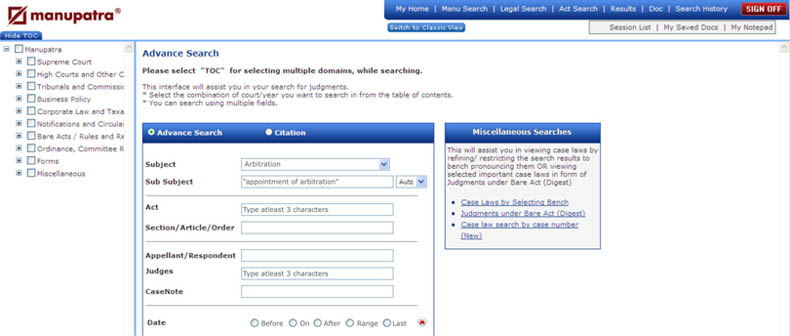
Note:
The cases have been classified on various subjects by our team of competent editors. It may happen, the judgment you are looking under a particular subject may have been classified under a different subject.It is not mandatory to type sub-subject.
Searching for cases by "Subject/Sub - Subject" plus one more parameter of Legal Search (Appellant or Judges)
1. Click Legal Search
2. Choose subject from the drop down box - Arbitration
3. Type in sub subject - "Appointment of arbitrator
4. You may select the Database (optional) , by default search is on All Docs
5. Type in any one or more other parameter (Appellant /Respondent Name , Judge etc) - eg. Konkan
6. Click Search
*Case Note Search allows you to restrict your search only to the Case Note of a judgment instead of the full text of judgment. This search is restricted to those judgments, which have Case Notes. Judgments, which do not have a point of law, do not have Case Notes. We add Case Notes for those cases which show some significance.
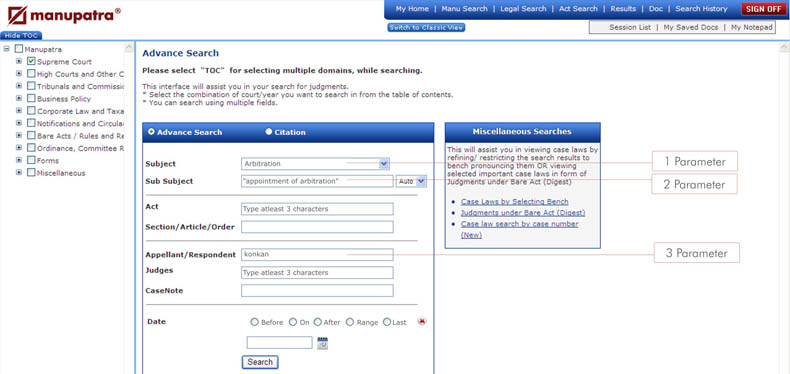
Searching for cases by "Appellant/Respondent Name"
To search for a case by Appellant or Respondent name:
1. Click Legal Search
2. Type unique appellant or respondent name eg. Konkan Railway
3. You may select the Database (optional), by default search is on All Docs –(In this eg. we are searching in Supreme Court)
4. Click ‘Search’
Note:
• Avoid common words (e. g., Mrs., Mr., Dr., Limited, board)• Avoid words that may be abbreviated (e.g., company, limited)
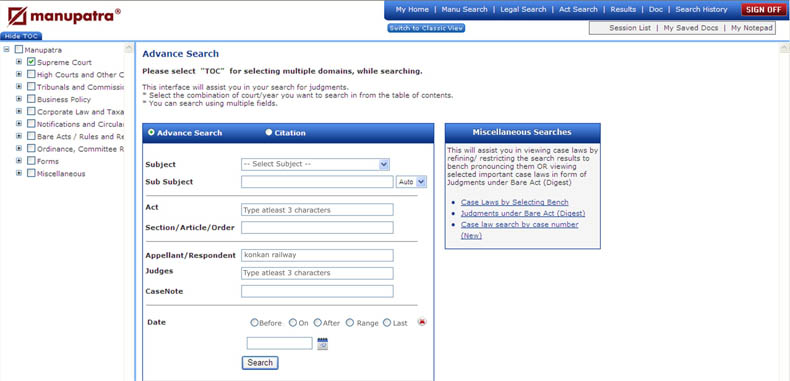
Searching for cases by "Date"
To search for cases on a particular date or period
1. Click on Legal Search
2. Select date option. It can be "before", "On", "After", "Range" and "Last"
3. Select the date from the calendar
4. You may select the Database (optional) , by default search is on All Docs Click Search
You can also search on a particular range/period by selecting "Range" option.
You can search judgments for last specified no of days or weeks by selecting the Last option and making selection from drop down.
Searching for cases by "Judge Name”
1. Click on Legal Search
2. Type the judge name or type 3 characters of the name and select name from the drop down menu
3. You may select the Database (optional) , by default search is on All Docs Click Search
4. Click Search